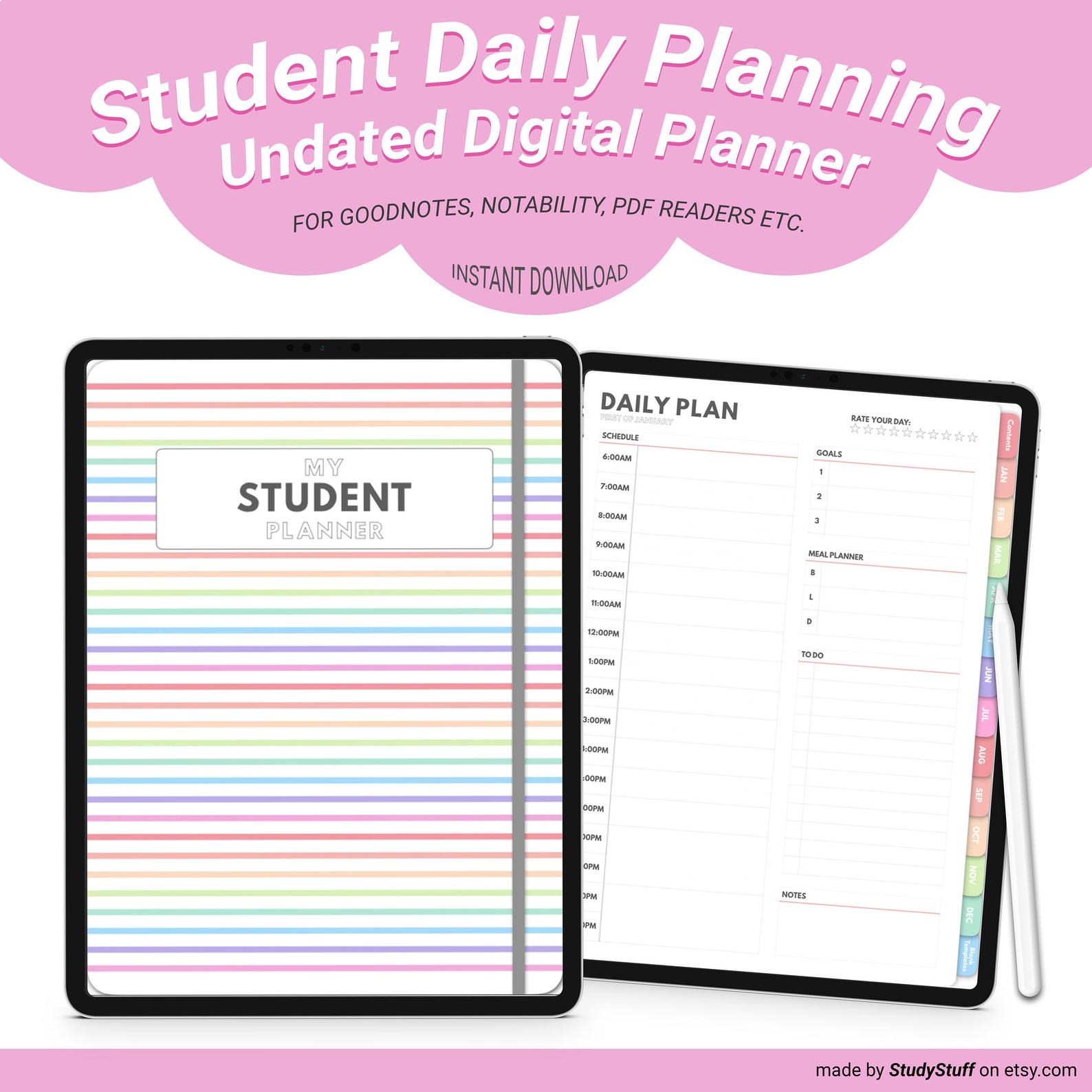To take notes on a PDF on an iPad you need to use a note taking or PDF reading app that supports the use of an Apple pencil or an alternative stylus if you want to take handwritten annotations. Otherwise you can look for an app that has the ability to create text boxes onto a PDF so you can take typed notes. Some popular PDF reading note taking apps include Notability, GoodNotes, NoteShelf, Adobe Acrobat Reader and PDF MarkUp.
The first thing you need to do to take notes on an iPad is install a PDF reading app. There are currently many apps enable you to take notes on a PDF but here are a few of the best:

GoodNotes is a note taking and document management system. On an iPad you can take handwritten notes in a digital notebook or notes onto imported PDF, PowerPoint or Word Documents.
One of the stand out features of GoodNotes is that it has a great indexing/searching system. You can search anything in your notes whether it is typed or handwritten.

Notability is another note taking and PDF annotation app. With the iPad app you can import PDFS, DOCs, PPTs, images, GIFs and other document forms.
The stand out feature of Notability is the ability to record and playback audio. This means as a student you can record your lectures or meetings and then replay the audio recordings. You can tap anywhere on your note to hear what was said in the moment!
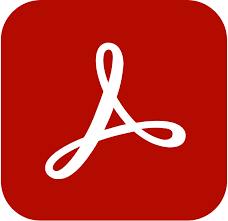
Adobe Acrobat Reader is a dedicated PDF viewer that you can use to view, share, annotate and add e-signatures to PDF documents. You can also edit text and images on PDF documents as well as create, combine and organise PDFs.
As it goes for your options for note taking with Adobe Acrobat you can add notes and comments as well as sticky notes and highlights. Your writing can be done in drawing mode or text mode.
Next you need to import your PDF to your chosen PDF/note taking app. All apps have a different method for importing so if you are having difficulty you should do a simple google search or video search on youtube to find a solution. Most PDF annotation apps will have some kind of uploading symbol that you can click on to import your chosen PDF.
You can find a full step-by-step guide on how to import a PDF to GoodNotes here !
It’s really simple. All you need to do is upload the files to a PDF reading app on your iPad and then start writing on it. It’s a really great step your can take towards becoming paperless and more environmentally conscious!
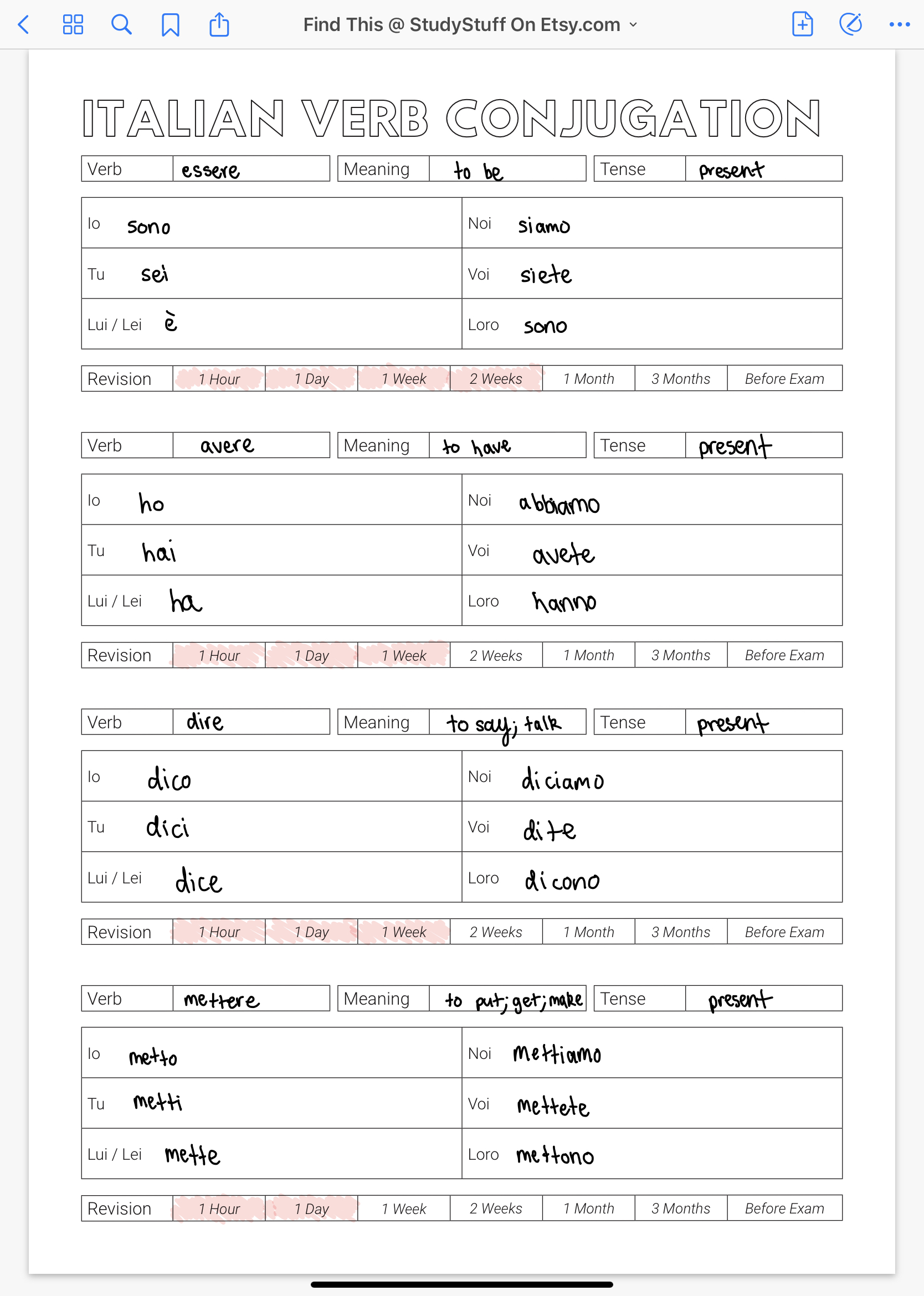
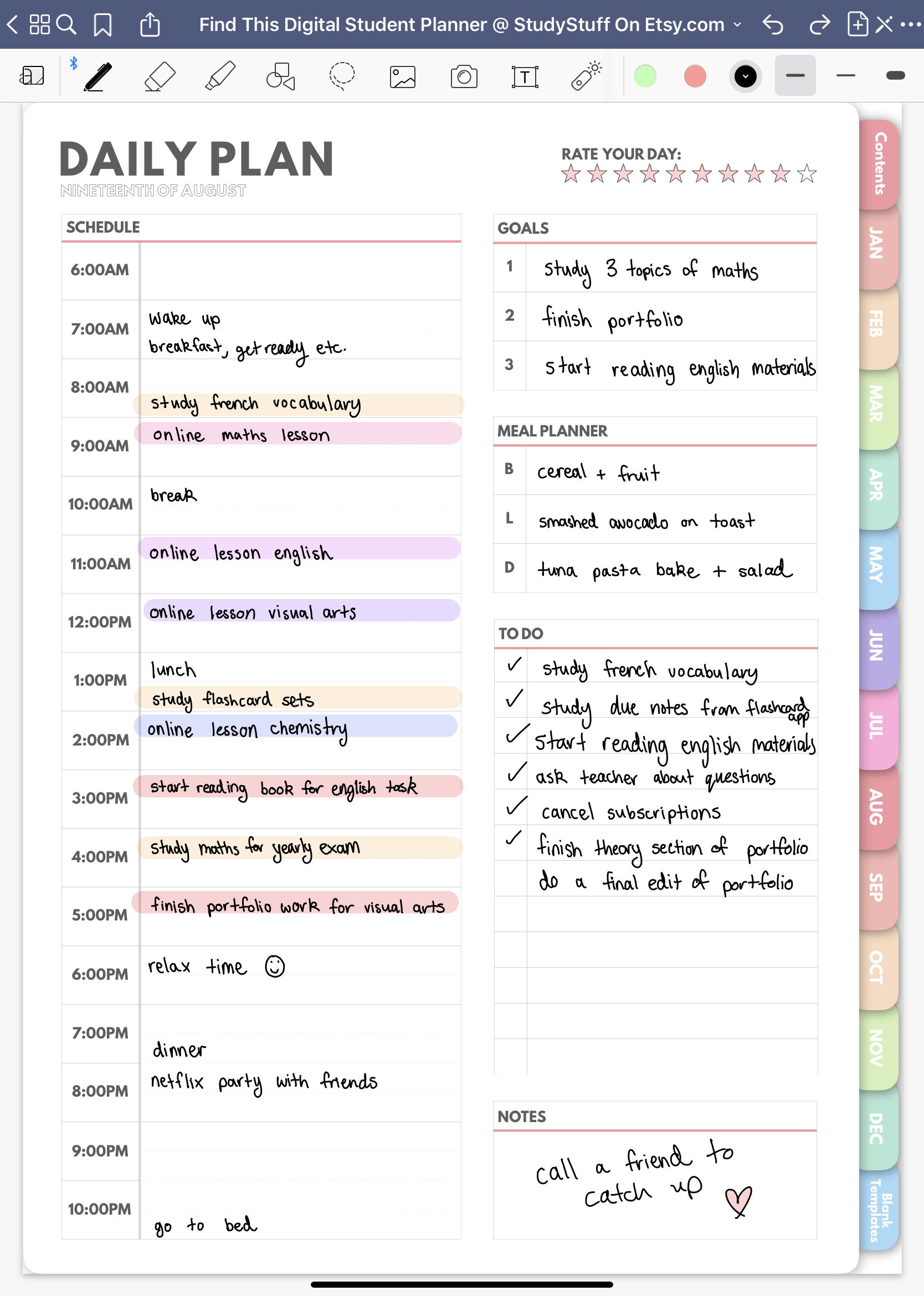
Digital planners are like diaries or notebooks that you can use on your iPad. Generally on the right hand side there are a series of tabs that look much like the tabs of dividers you would find in a binder that are all hyperlinked. When you click on a tab it will navigate you to a new page within the planner. There are many different types of digital planners available but the most common ones are:
Now that you have uploaded your PDF to your preferred app you can start taking handwritten annotations or typed annotations. You can take typed annotations by creating text boxes on your PDF while you can take handwritten annotations by using the pen or drawing tool available on your preferred app.
One way to make typed notes on an iPad much faster and easier to do is to use a iPad keyboard case. Typing on an iPad without some form of a bluetooth keyboard can be a very slow and painful experience, especially since the digital keyboard takes up so much of the screen space. Furthermore, constantly typing onto your iPad screen can also make it get dirtier much quicker and results in you having to constantly clean your screen with a microfibre cloth. That is why you should use an iPad keyboard case or a bluetooth keyboard while taking notes on a PDF on your iPad.
When taking notes on a PDF on an iPad, the majority of people want to take handwritten notes. Pretty much the only way you can do this is to use an Apple Pencil or a stylus pen that is compatible with an iPad.
My number one tip for taking handwritten annotations is to experiment with the pen tool type you use, the pen stroke thickness and also the colours you choose to use. These can all effect how neat your handwriting looks and your overall note taking experience.